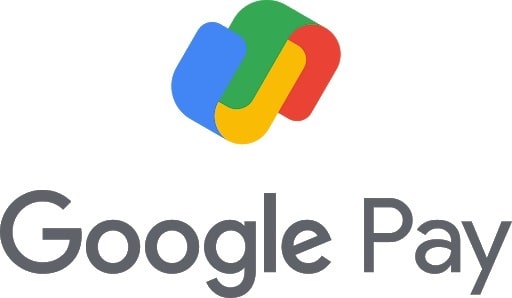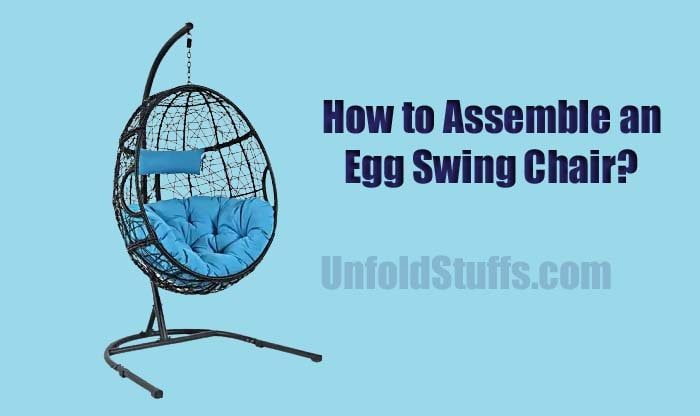If you always use Google Pay or GPay for short, then you have noticed that everyone’s got either their actual name or some made-up name for their GPay profile. Right? Well, suppose you told someone to send you some money on your GPay, but the thing is when they put in your number your made-up name shows up on your Google Pay profile. This can be a little confusing for the person who’s sending you the money because they don’t know if it is going to the right person or not. That is why sometimes it is important for you to change your Google Pay name, and that is what we are onto today. Here we will be giving you an in-depth lowdown on how to change your name in Google Pay aka GPay. So if you are here just for that, then stick with us until the end to find that out. Let’s get going now.
Why Change Your Name on Google Pay In The First Place?
Ever thought about changing your name on Google Pay, but didn’t know why you’d need to? Well, there are a bunch of reasons! For instance, let’s say you just tied the knot, congrats, by the way! Now you’re rocking a brand new last name. Updating your name in the app makes sure everything’s in sync and as smooth as your wedding day. Or maybe you’ve had a legal name change for personal reasons, could be anything. You want your Google Pay account to reflect the real you, right? And let’s not forget the small stuff, like typos. Yep, even hitting the wrong key can make things messy when you’re trying to send cash to a friend or pay for your morning coffee. Updating your name on Google Pay makes everything easier and avoids those awkward moments. Imagine sending money and your friend goes, “Who’s this?” because your name’s all wrong. Or worse, what if you miss out on money someone sent you because your account info doesn’t match up? Trust us, you don’t want to go there.
Things You’ll Need In Order To Change Your Name In Google Pay:
Are you ready to give your Google Pay a little makeover by changing your name? Cool! But remember, change it here and it changes everywhere on Google products like YouTube, Gmail, you name it. Let’s make sure you’ve got what you need to kickstart this process:
- Your Google Account
- Google Pay App
- Internet Connectivity
Got all that? Awesome. Now you’re ready to move on and give your Google Pay that new identity you’ve been thinking about!
Method 1: Changing Name on Google Pay via Web Browser
- Open Google Account Settings: Okay, first things first. Pop open Google on whatever device you’re using like a phone, computer, you name it. Look at the top right corner. See your face (or, well, your profile pic)? Click it!
- Access Personal Info: A page will pop up with all kinds of options. You’re looking for something that says “Manage your Google Account.” Just tap on that. It’ll take you to another page with a bunch of tabs. One of ’em will say “Personal Info.” Click on it!
- Edit Name: Now you’re gonna see your name there. Wanna change it? Just click on it. A new box will show up, and you can say “bye-bye” to your old name and type in your shiny new one.
- Save Changes: You got your new name all typed in? Sweet. You’re gonna see a “Save” button pop up. Click it to lock in that new name of yours.
- Verify on Google Pay: Last step! Open up Google Pay on your phone or whatever you use. Head over to your profile to make sure your new name is showing up all nice and pretty.
Method 2: Changing Name on Google Pay via Android App
- Open Gmail App: First things first, tap on your Gmail app to open it up. Check out the top-right corner; you’ll see a little pic of you (or whatever you’ve got as your display pic).
- Access Personal Info: When you tap on that cute pic of yours, a menu will pop up with settings options. From this menu, hit ‘Manage your Google Account.’ A new page will show up, and from there, you’ll wanna tap on ‘Personal Info.’
- Edit and Save Name: Now the fun part! Tap on your name, and you’ll be able to edit it. Type in your new, shiny name, and boom, you’re almost there. But wait, don’t bounce just yet! Hit ‘Save’ to lock it all in.
Conclusion
There you have it. Now you know how easy it is to change your name in Google Pay, don’t you? Well, there is certainly no limit to how many times you can change your name, but we would suggest you keep it real, and put in your actual name so that it is simple and authentic.

Santosh Kumar is an editor at unfoldstuffs.com and a professional content writer. With years of experience he is passionate for creating engaging, informative and impactful topics.