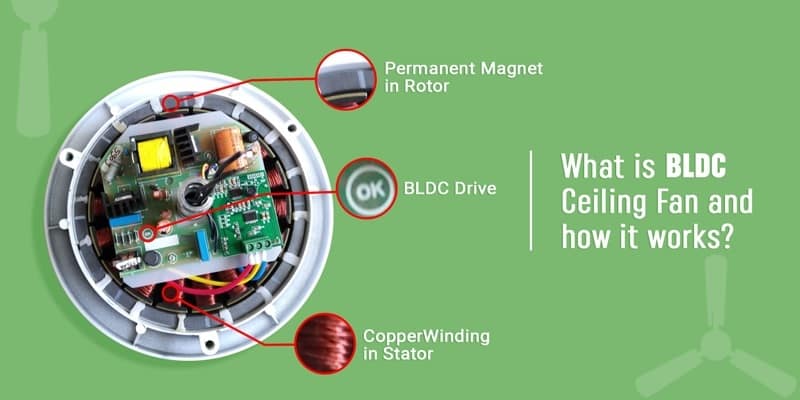HP Gas is one of the biggest LPG gas agencies in India and has millions of customers all across the country. Trusted companies or agencies like HP Gas have made it super easy for customers to book or order gas cylinders without even visiting the nearest branch. Most people book gas cylinders by dialing the booking number given on the passbook.
But with this method, you must have the registered mobile number to dial that booking number. In case you have lost that mobile number’s access or you just want to change that number then you won’t have any issue doing so with HP Gas. In today’s post we’ll be going over all the methods you can use to change the registered mobile number in HP Gas, both online and offline.

Using MyHPGas Website
This method of changing the mobile numbers in HP Gas is the easiest among the others. Since it is an online method, therefore, you need a working internet connection and both the old mobile number and the new one.
- First of all, click here and go to this official page of HP Gas.
- Once you’re on this official web page, you’ll be able to log in by entering login credentials. Don’t worry if you don’t know what to put in for the login details. Below the login option, you’ll find a link that says “Login using registered mobile number,” Simply use this option instead.
- Once you’ve logged in and when you’re on the dashboard, just go to the profile section, and in the menu, there will be an option called “Change Existing Mobile Number.” Click on that option and you’ll be then asked to enter the new mobile number, with that, you’ll also get an OTP on the old mobile number for authorization.
- After entering the OTP, a message will be shown on the screen that says “Congratulations, you have changed the mobile number successfully.”
Using IVRS or Booking Number
Dialing IVRS or the Booking number given on the passbook of HP Gas is another way of changing the linked mobile number to your account. With this method, you don’t need to visit the nearest branch and you don’t need to have an internet connection on your phone.
- On the very front, or very back of the HP Gas passbook, you’ll find the booking number, which you usually use to book gas cylinders.
- Dial up that number using the already linked or registered mobile number.
- After calling that number, you’ll be asked to submit the distributor code or a number of eight digits. Look on the first page of the passbook, you’ll find this code or number there.
- After that, you’ll be asked to submit the customer number, this one is also present on the very first page of the passbook.
- Now, you’ll be presented with a few options, and one will be to change the mobile number. Just listen carefully and enter the number associated with that option on the dial pad.
- In the next step, you will be asked to provide the new number, and once you enter and confirm the new number, then there will be instructions to insert the last four digits of your Aadhar number.
- After entering and confirming your last four Aadhar digits, you’ll hear the confirmation that says “You have successfully changed your registered mobile number.”
Visiting The Nearest HP Gas Branch
In case you don’t have access to the already registered mobile number, or you don’t want to do it online, then you have to visit the nearest HP Gas branch to have that mobile number changed to the new one.
For this, you’ll have to carry your HP Gas passbook, your identity document linked with your account, and the new mobile number. Once you tell them why you want to change the existing mobile number to the new one, the staff member will change it within a few minutes.
Final Thoughts
These are the three known and working methods that you can use to successfully change the registered mobile number linked to your HP Gas connection. However, in our opinion, the online method is the best and easiest, but you can also try out the other ones as well.

Santosh Kumar is an editor at unfoldstuffs.com and a professional content writer. With years of experience he is passionate for creating engaging, informative and impactful topics.