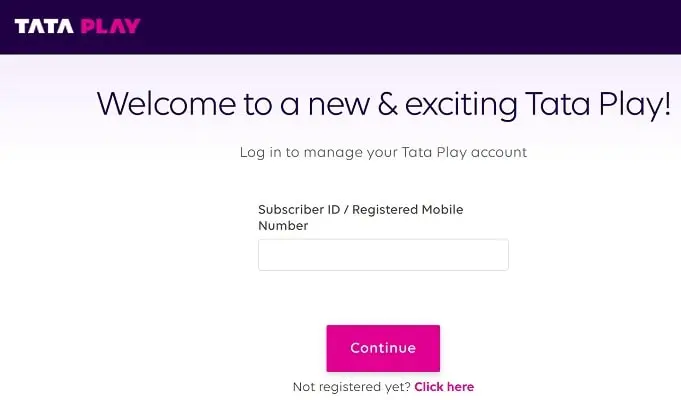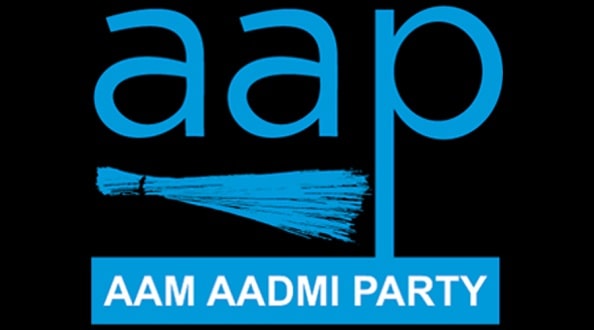Tata play, formerly known as Tata Sky has been dominating the direct broadcast satellite service industry in India for over a decade now. Recently, Tata sky changed its name to Tata Play, it was the first big change in the company since its existence. Most Tata sky customers like the new change done by the company to its logo, company name, and other upgrades.
You can just use your mobile number to sign up as a new user to Tata Play and order your set-top box online quite easily. In case you want to change your registered mobile number with a new one, you can do that for sure, but you must know how to do so. In today’s post, we’ll be going over how you can change your Tata Play registered mobile number quite easily. So stay tuned for that, let’s get going now.
Through Tata Play’s Website
For this method, all you need is an internet connection and a device to browse the internet. And of course, you need your already registered mobile number if you want to replace it with a new one. That’s all.
- First, visit the official Tata Play website, https://www.tataplay.com/
- Now log in using your already registered mobile number or unique subscriber ID provided by Tata Play. While logging in, you may be asked to enter the OTP sent to your registered mobile number.
- After login in, you’ll be able to see the profile icon on the top right side of the dashboard. Just click on it and there will be a drop-down menu.
- From the drop-down menu, select the “My Account” option. Once you do that, there will be more options revealed.
- Find the option that says “Personal Details” and click on it.
- On the screen, now you’ll be able to see all the personal and contact details. At the bottom, there will be an Edit button to change your personal and contact details.
- Click on that Edit button, and change and add a new mobile number that you want to use as your registered mobile number for Tata Play.
- After that, simply click on the Save button, and you’re done. Congrats, now you have successfully changed your RMN in Tata Play.
Note: The steps are almost similar if you are using Tata Play’s mobile app.
Using IVRS Number Service
For this method, you don’t need any internet connection, all you need is your new mobile number and a phone to dial up the IVRS number of Tata Play.
You will be asked to enter a 4-digit PIN or Code during the process. You can find this code on your set-top box by pressing the yellow button. After that, there will be some options, just go to the “Update Your Mobile No.” option. Next, on the screen, you’ll be able to see the whole process of changing the RMN and also a special 4-digit code at the end.
- The IVRS number of Tata Play will be something like this, 1800 420 5577. Or you can press the help button on the remote of your set-top box and you can find the other numbers there.
- Dial up the number with your new mobile number, and you’ll be asked to choose your preferred language, choose Hindi, English, or any other language accordingly.
- Next, you’ll be asked to enter your Tata Play subscriber ID.
- In the next step, you’ll be required to submit that special 4-digit PIN or code that we talked about earlier. Simply enter that code when asked by the IVRS system, and that’s it.
The IVRS method will only take you about a minute to change the registered mobile number. Just try this method first, and you’ll be good for the most part.
Final Thoughts
These are the two working methods as of now, to change Tata Play registered mobile number. In our opinion, the IVRS method is the simplest and fastest, which we’ve covered in our post today. However, it depends upon you which method you select, but one thing is sure here, you won’t have any issue changing your RMN using these methods. We’ll update this method if there’s any step change in both of these methods.

Santosh Kumar is an editor at unfoldstuffs.com and a professional content writer. With years of experience he is passionate for creating engaging, informative and impactful topics.